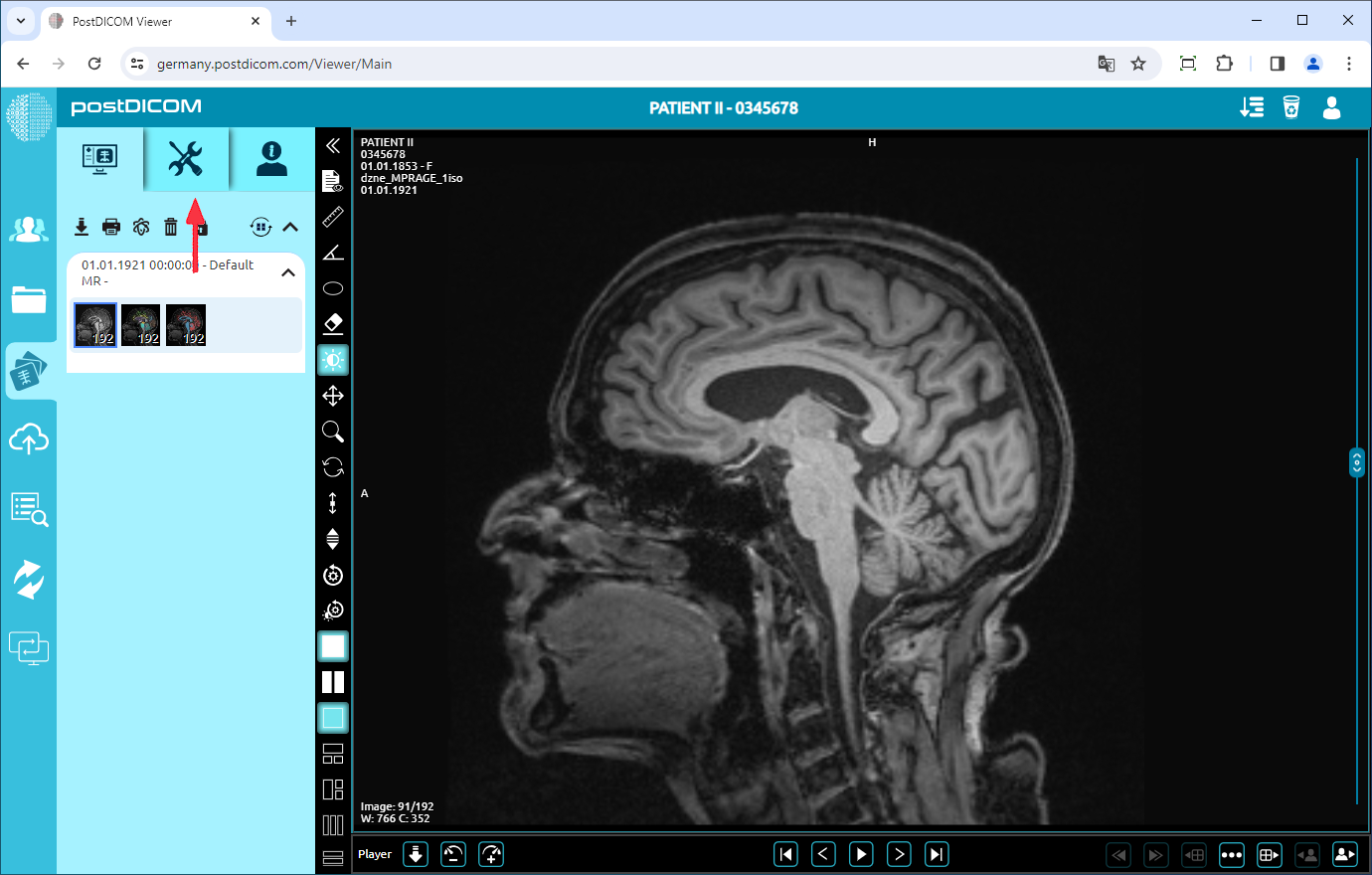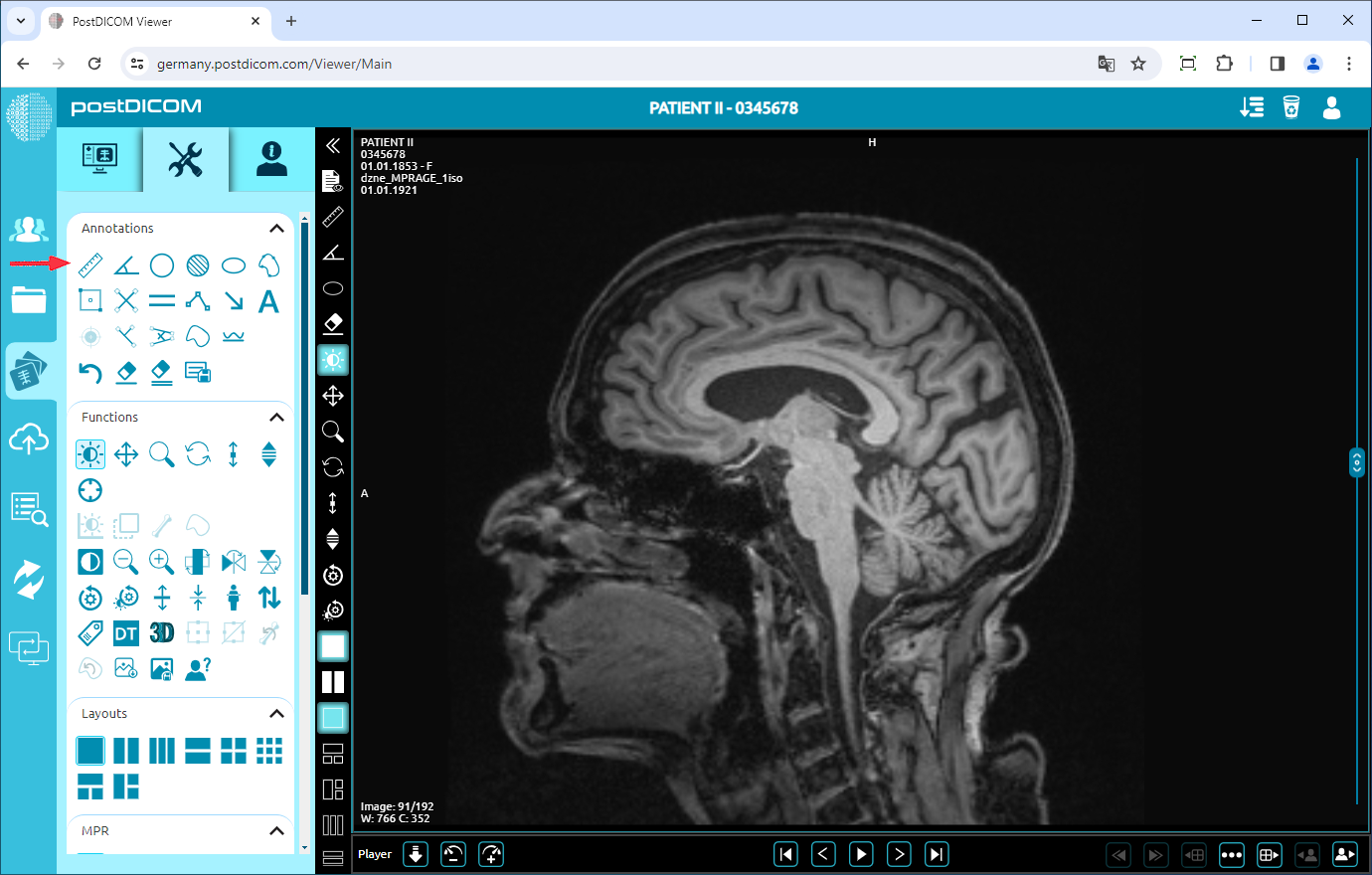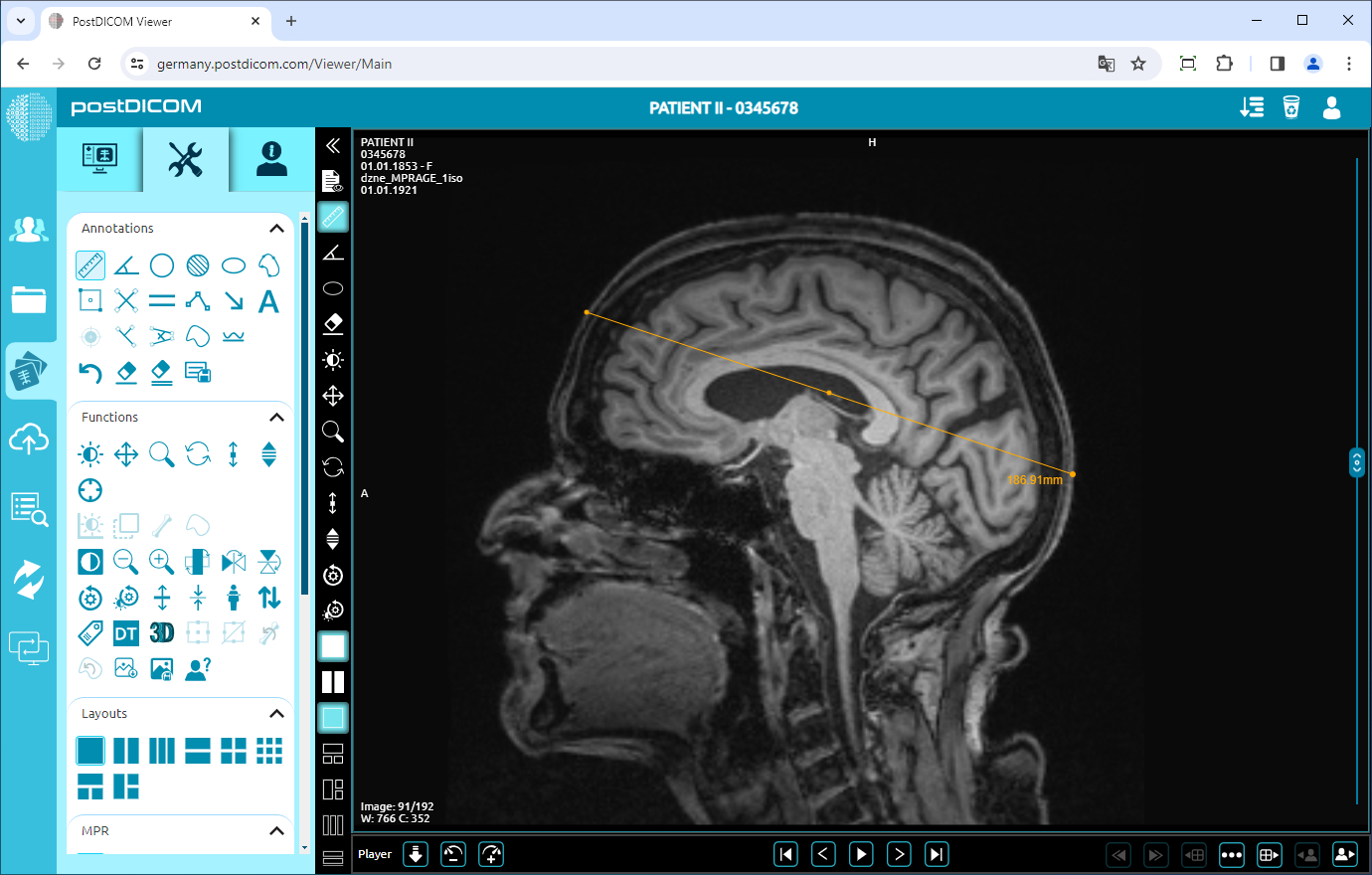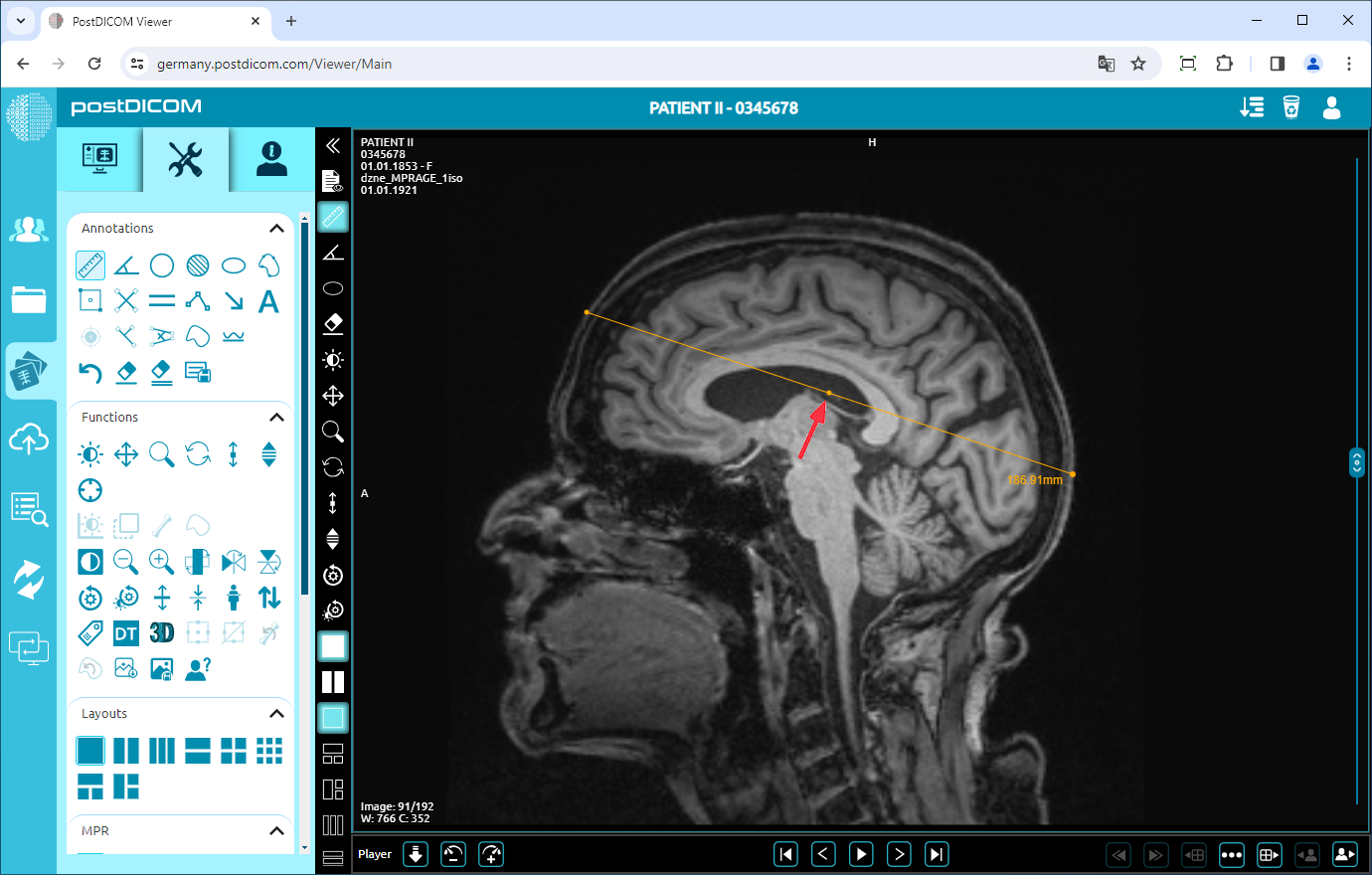On the “Patient Search” page, all patient orders in your account will be shown. Double-click on the order you want to view the images. The “View” page will be opened. Click on the “Tools” icon on the upper left side of the page.
After you have clicked, the tools section will be displayed. In the “Annotations” field, click on the “Ruler” icon on the upper left side of the section.
When you click on the icon, it will turn into blue color and a ruler sign will be shown at the bottom of your mouse pointer. Click on the starting point of the distance you want to measure and move your mouse to the endpoint. Until you click, the distance will appear in blue. Click on the endpoint of the distance and then it will turn into yellow. You will see the distance value next to the end point which is the actual value of the measured distance.
If you need to measure another distance, click on the start and end points of the new measurement. Right-click to exit from the measurement tool. The mouse pointer will return to the default function.
To move the line, right-click to exit from the function, click on the point in the middle of the line, and drag your mouse to the direction you want.
In this way, you can measure any distance on the view with its actual value.