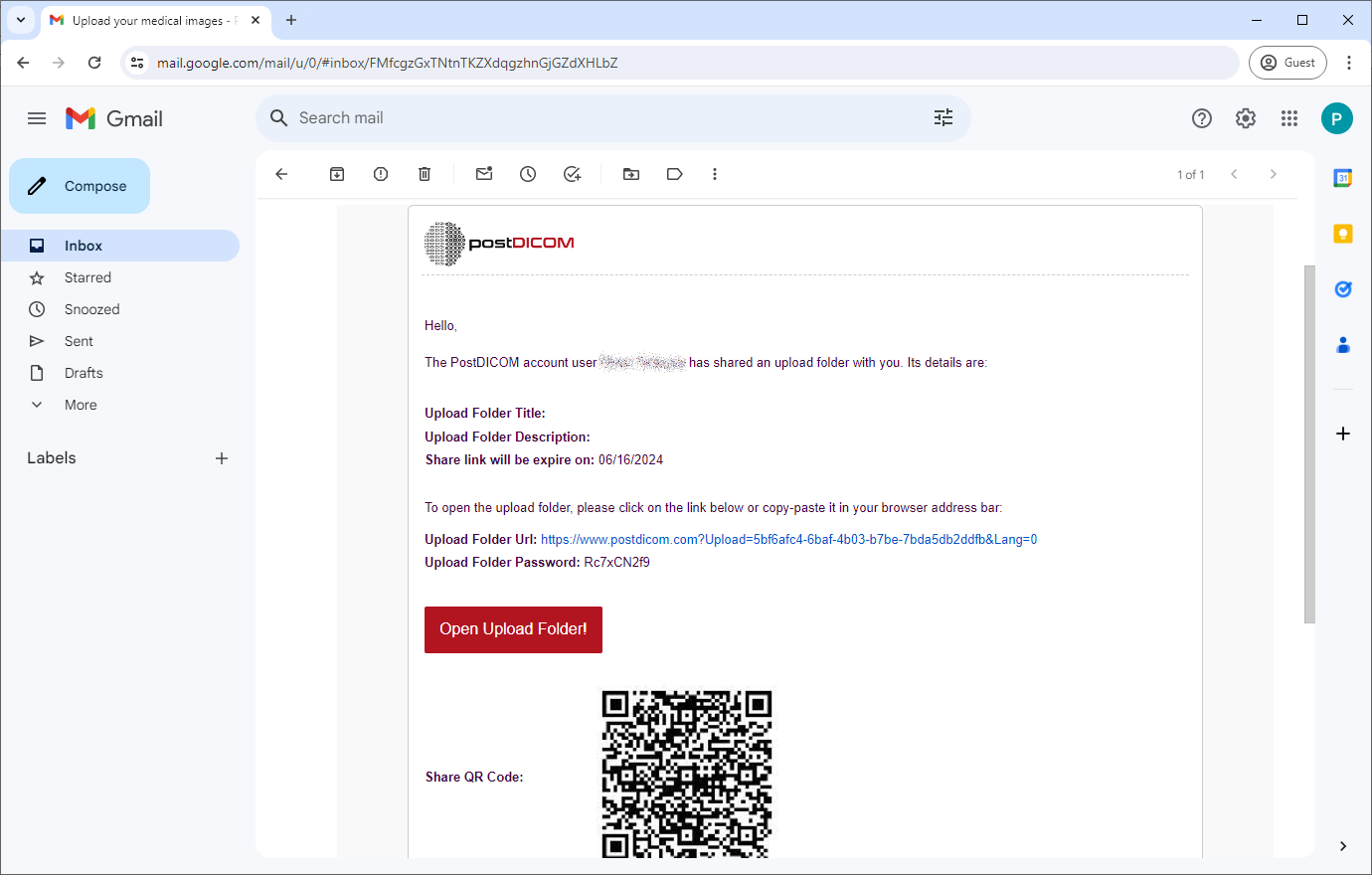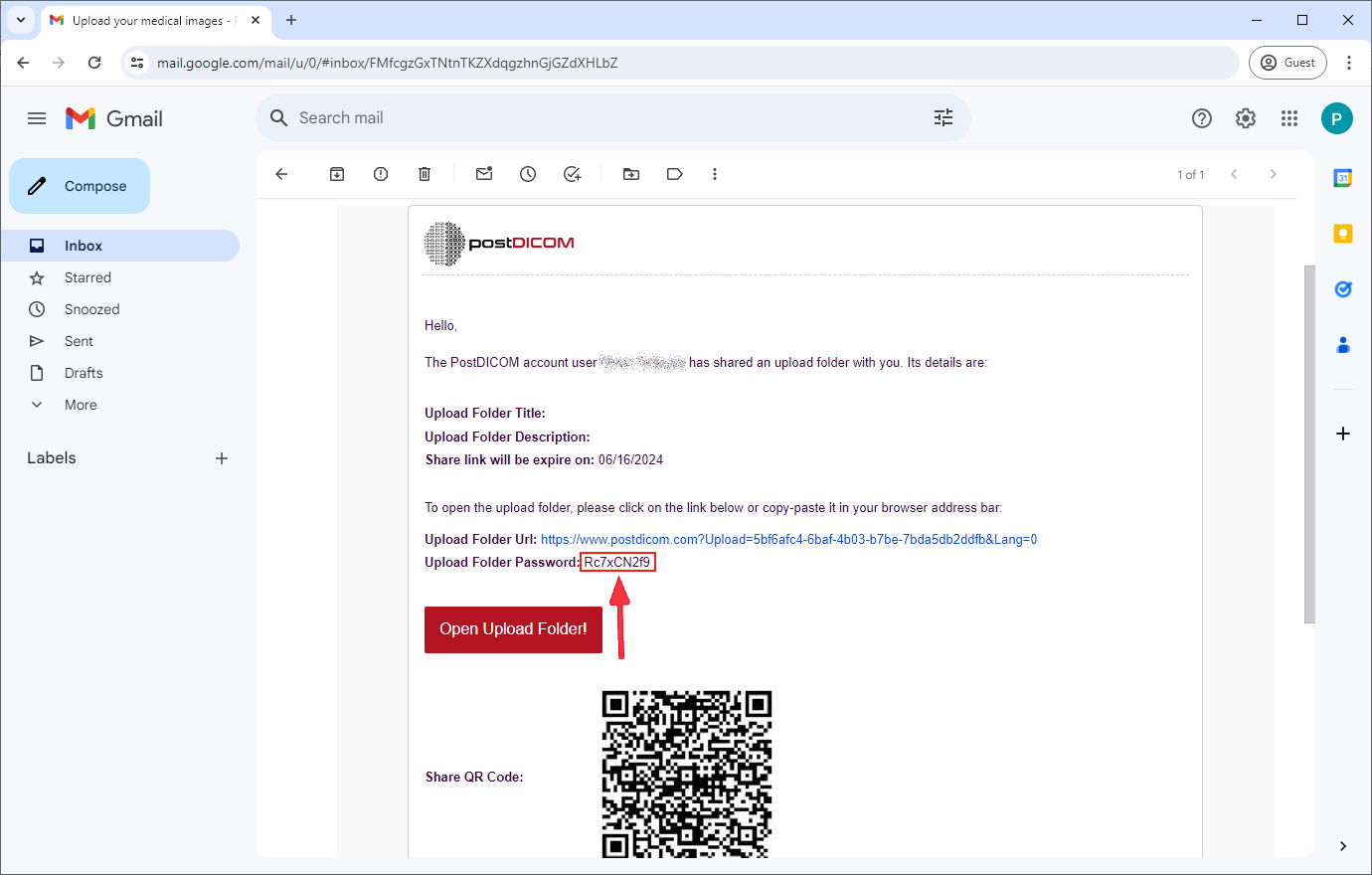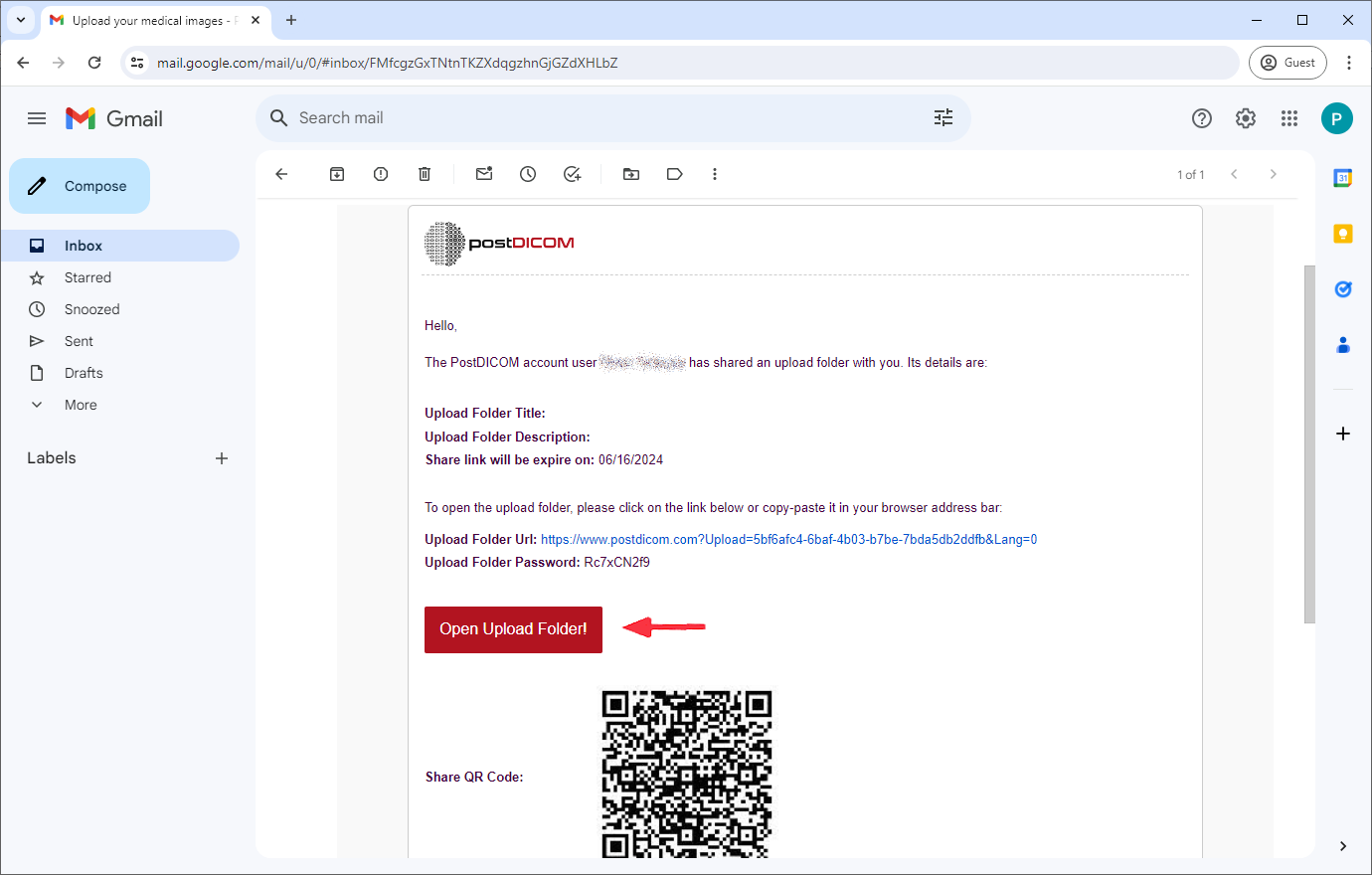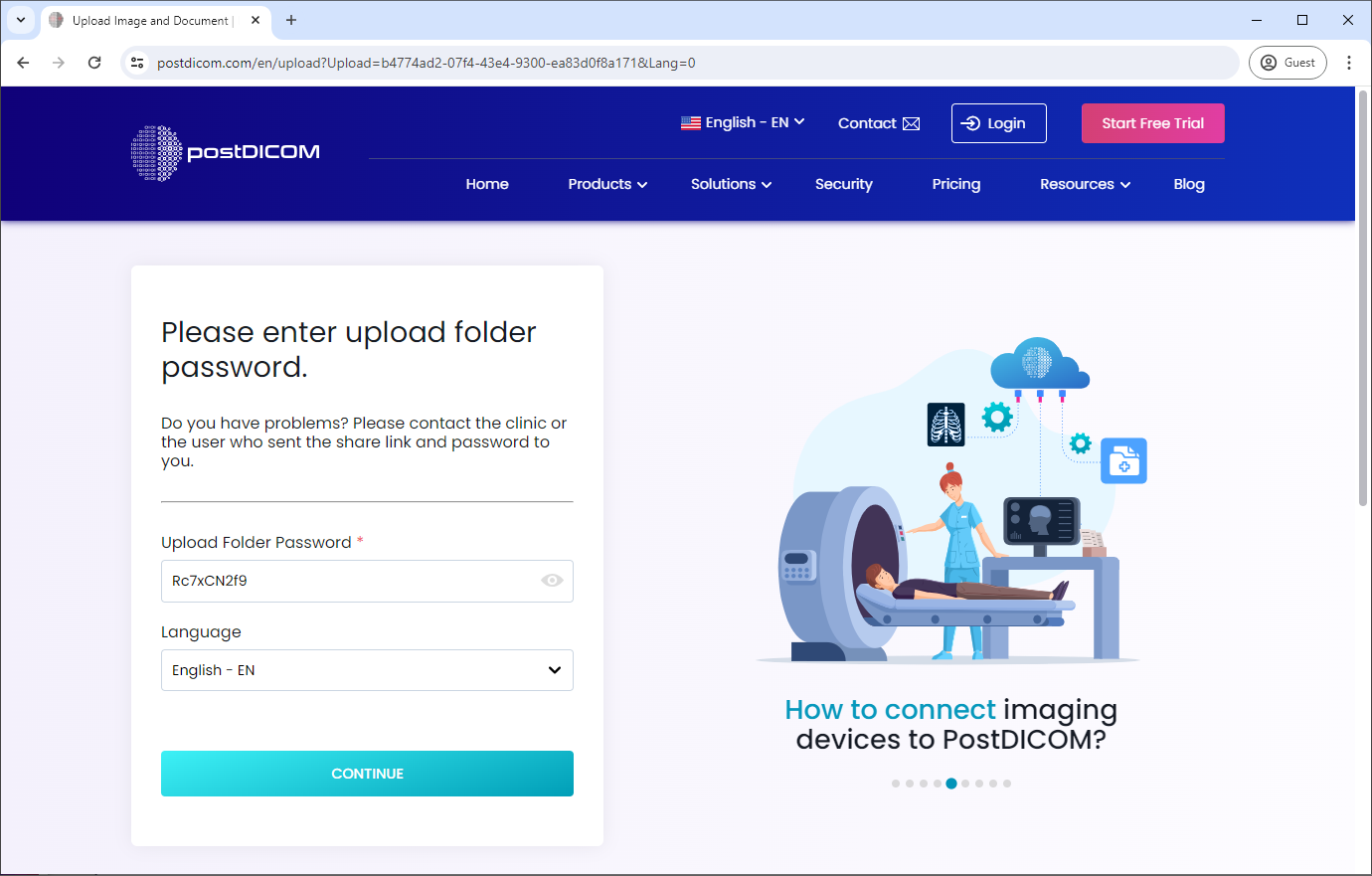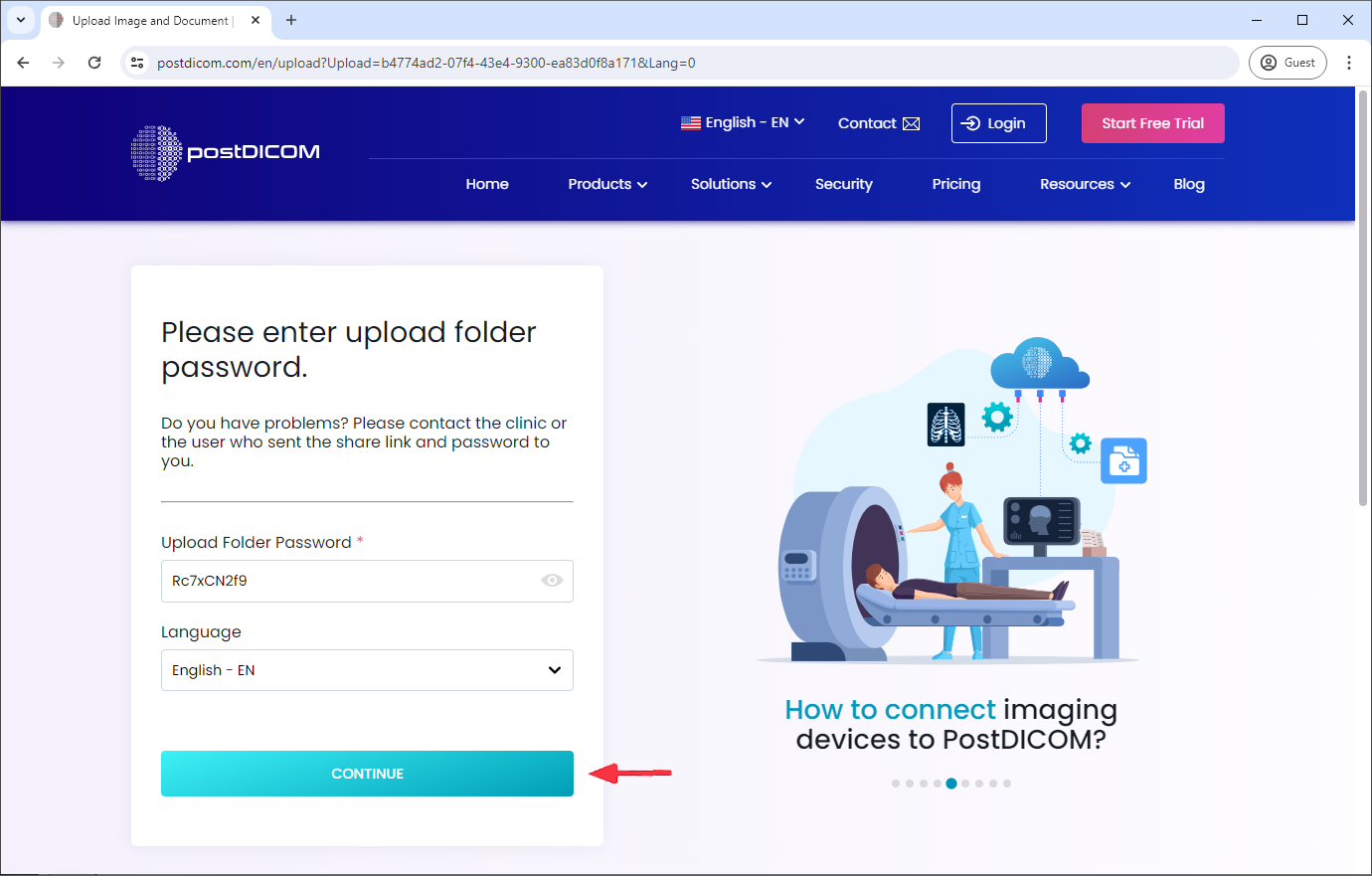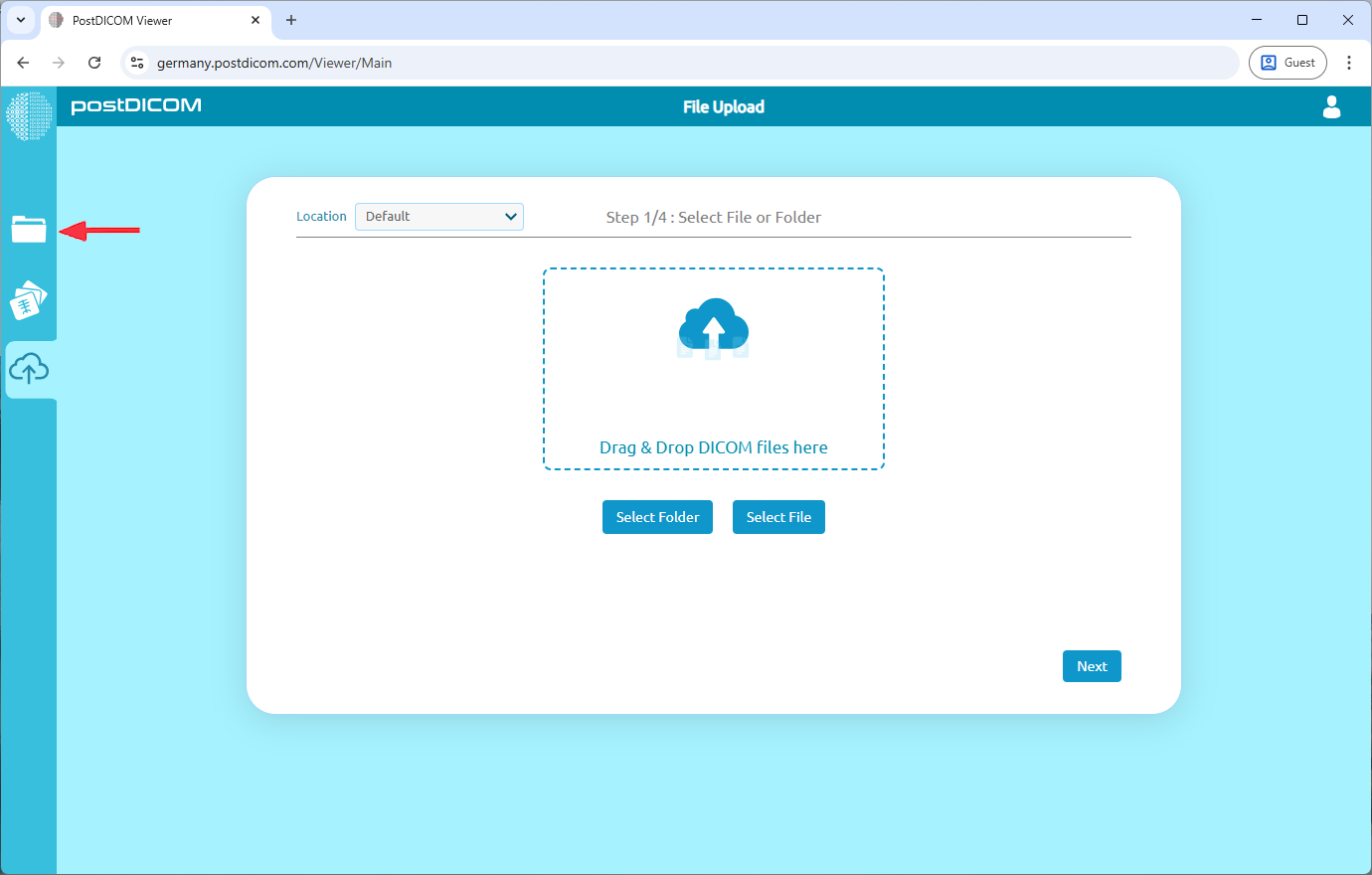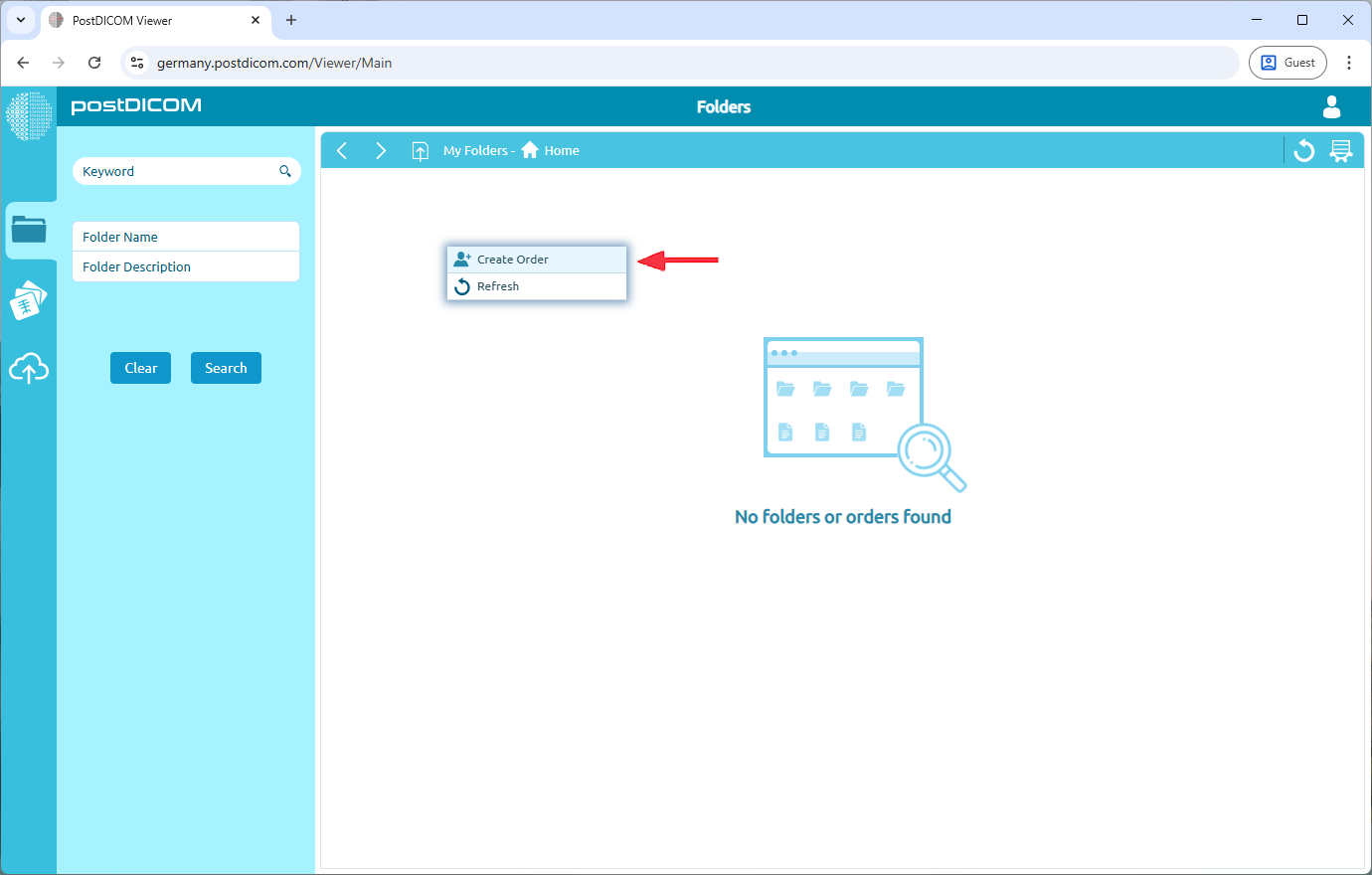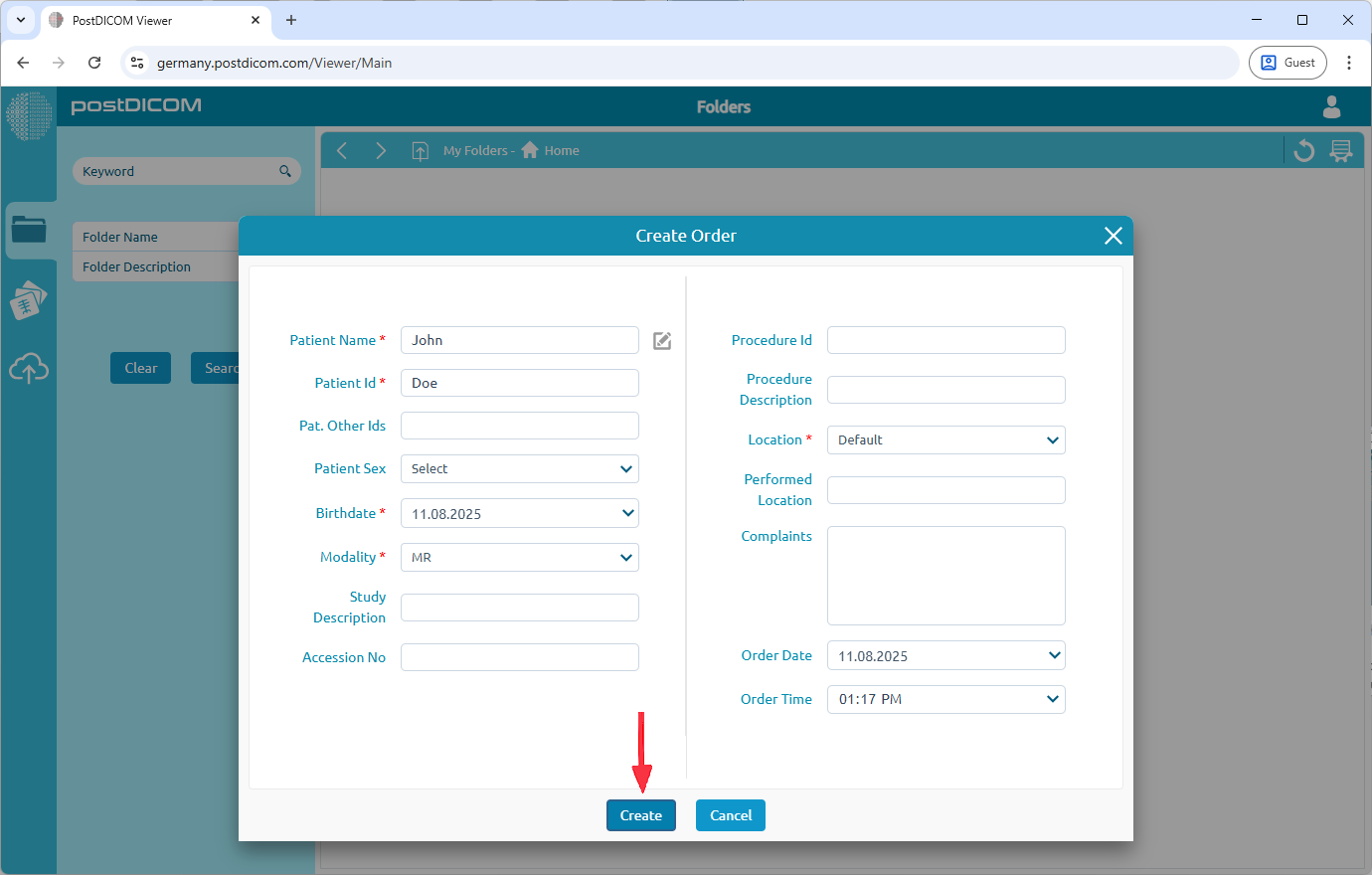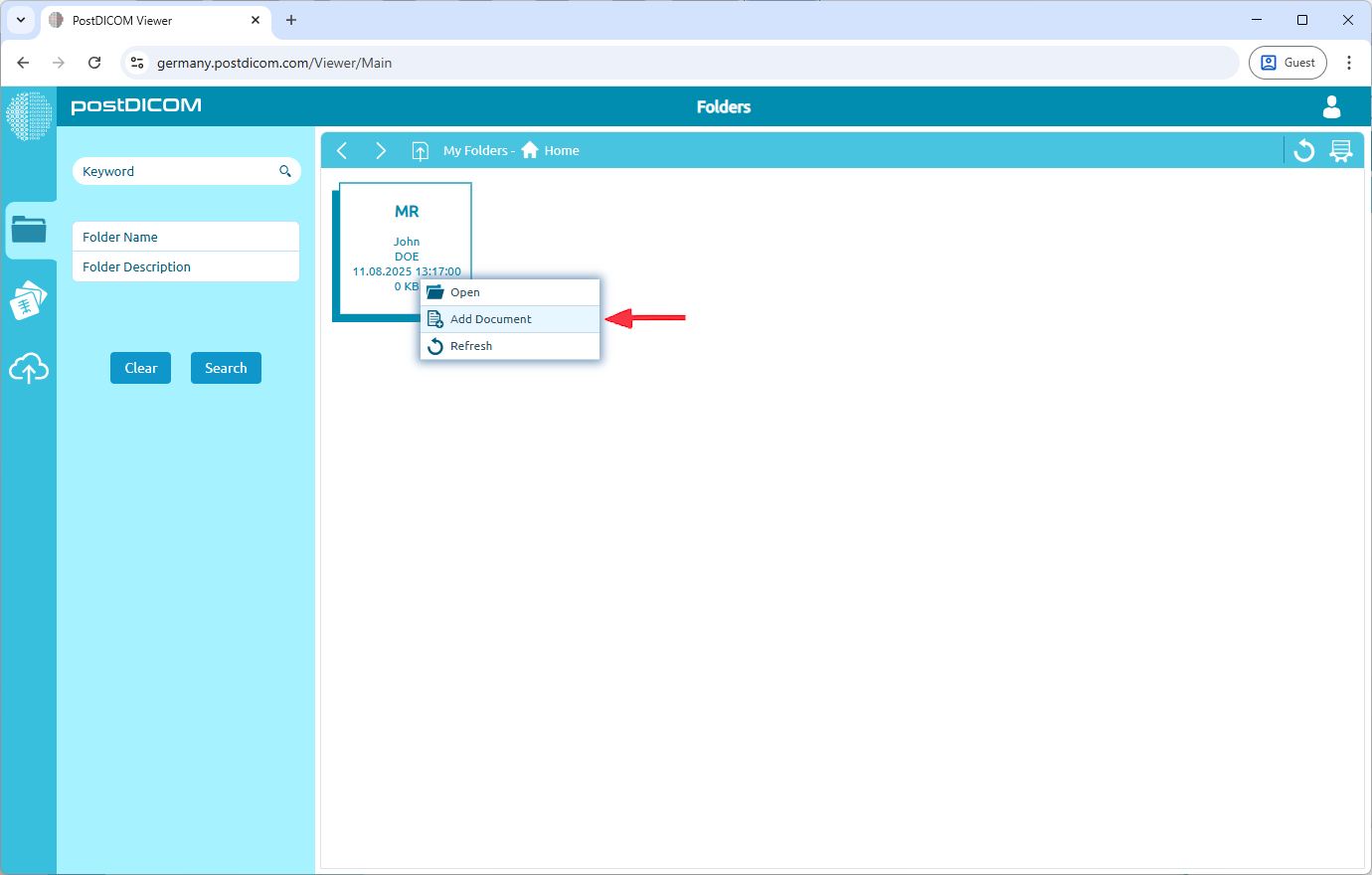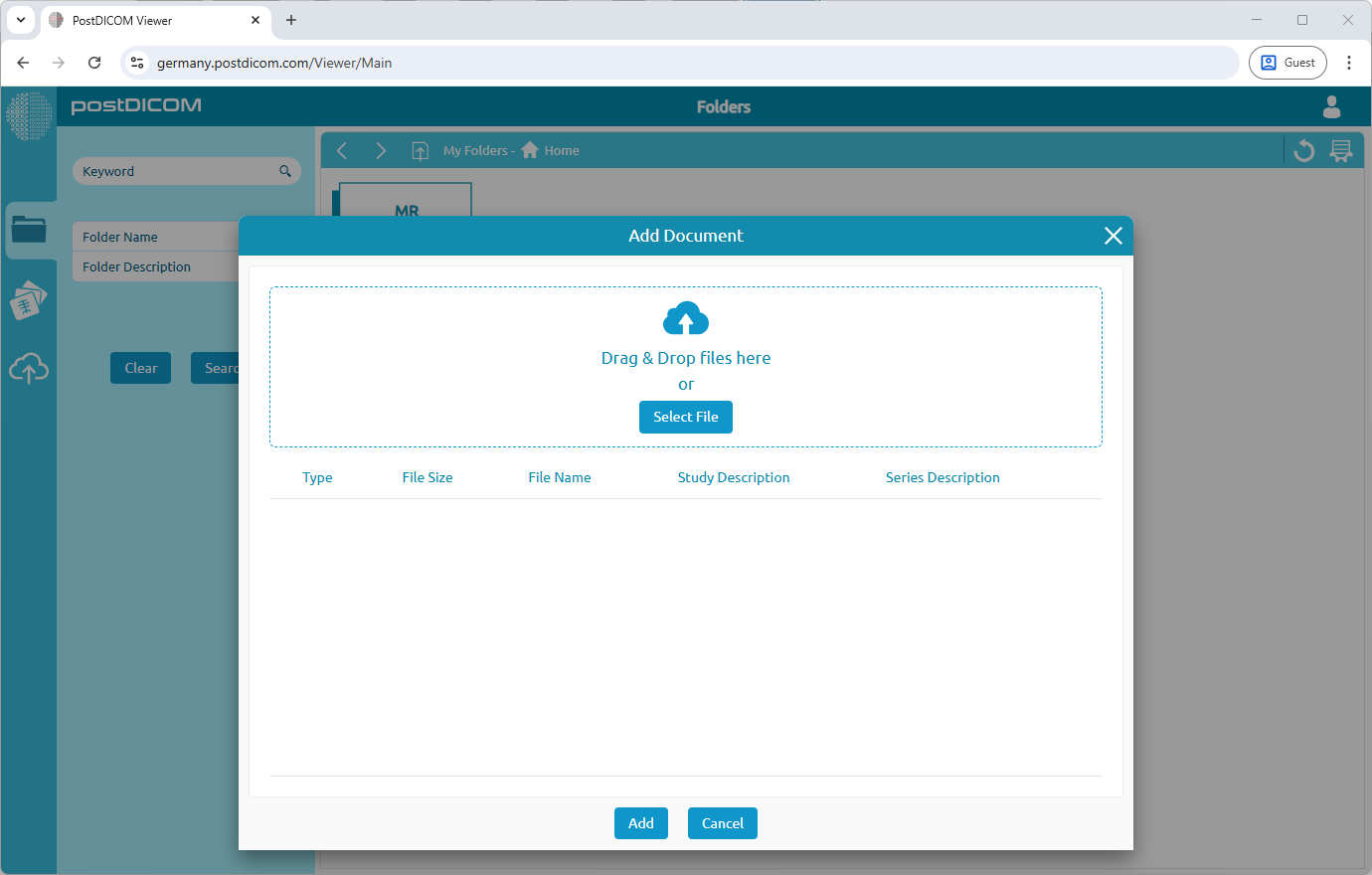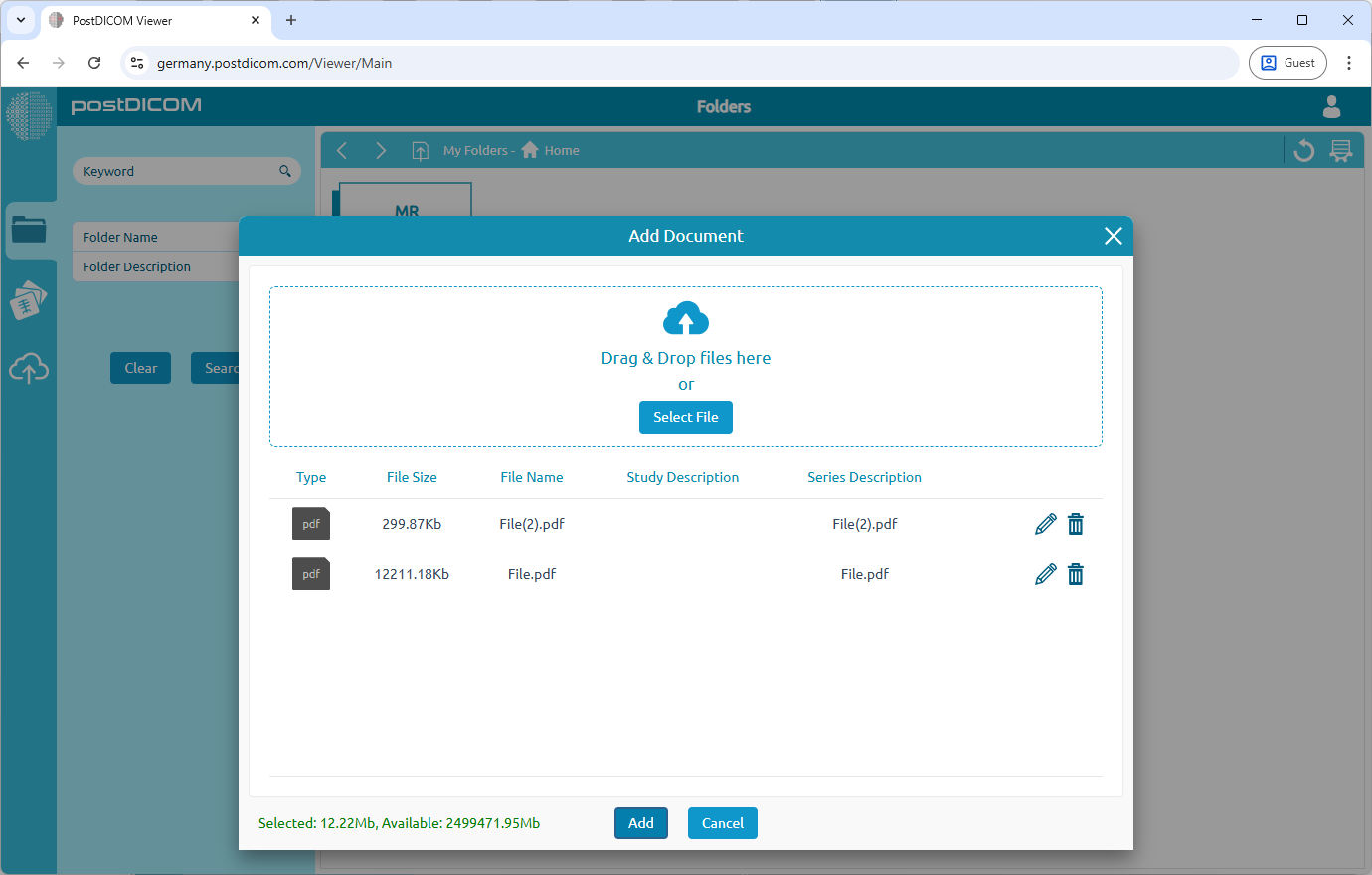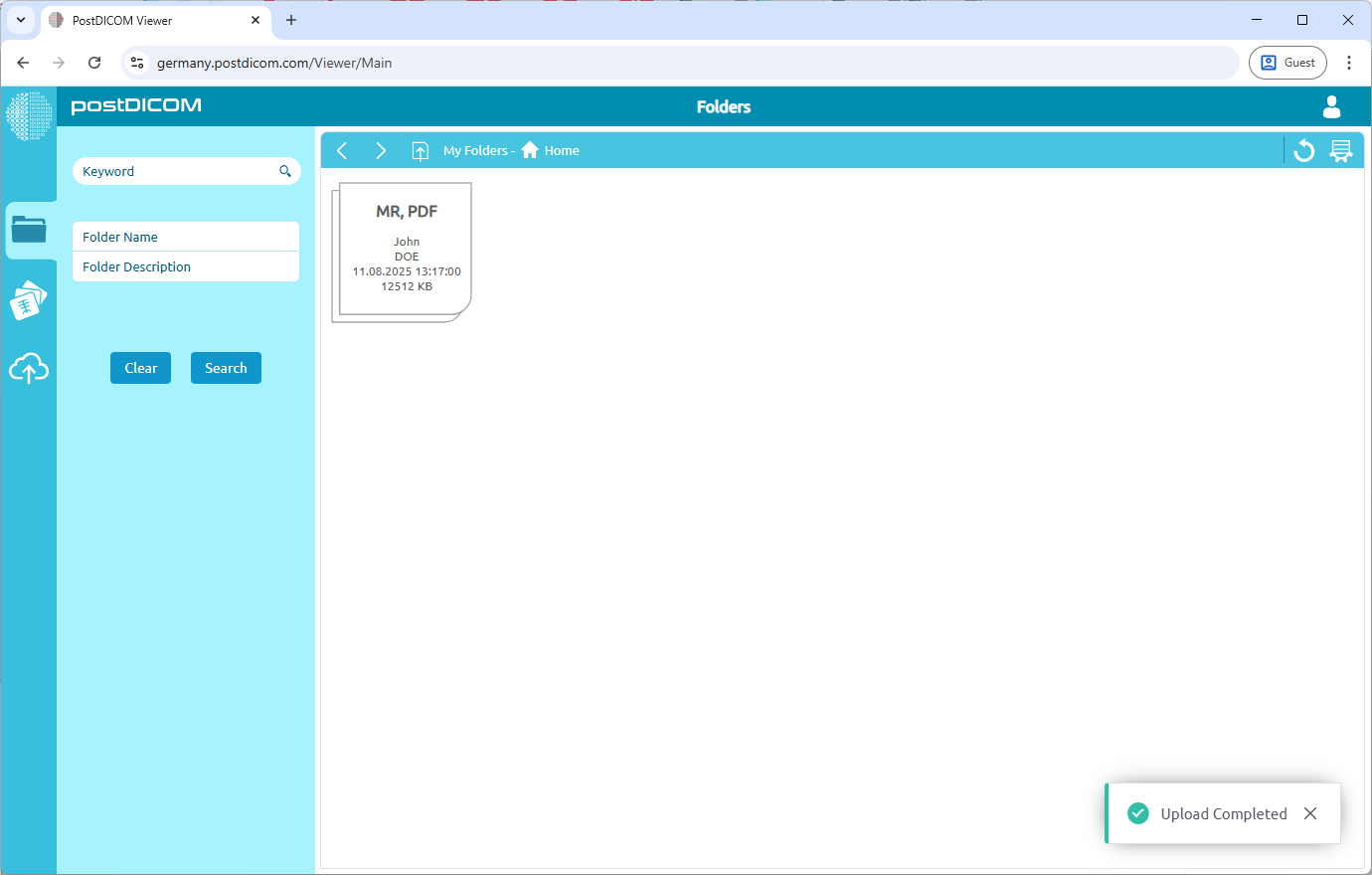Open the mail you have received from your doctor.
Copy the "Upload Folder Password".
Click the "Open Upload Folder".
Enter the "Upload Folder Password" you copied in step 2.
Click the "Continue" button.
Click the "Folders" tab.
Right-click on the main empty space in the folder area and select "Create Order" from the menu that appears.
A window will pop up asking for information. Fill in the required information (like Patient Name or Patient Id) and click "Create".
Right-click on the new order you just created and select "Add Document".
An upload window will appear. You can either:
Drag and drop your files into the window.
Click the "Select file" button to browse your computer.
After choosing your files, click the "Add" button.
Wait for the process to finish. A confirmation message, "Upload completed," will appear in the bottom-right corner of the page. This confirms you have successfully shared your documents with your doctor.